1.21.210716
Hiding unnecessary fields to make your delivery order look clean and tidy
When printing or sending a delivery order, you can choose to hide the “Empty Pick Up Location” and “Loaded Return / Delivery To” fields by unchecking the corresponding boxes.
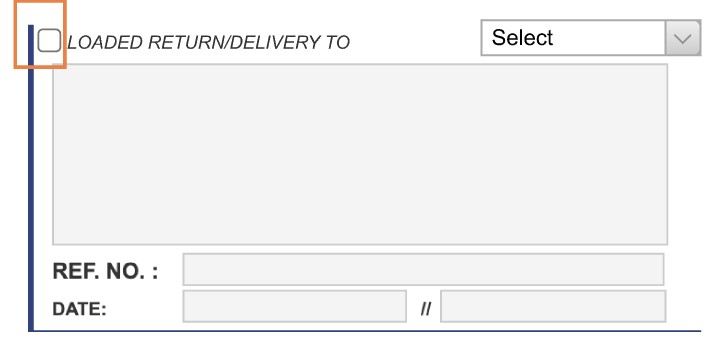

When sending or downloading the PDF, the unchecked fields will not be visible anymore as shown below.
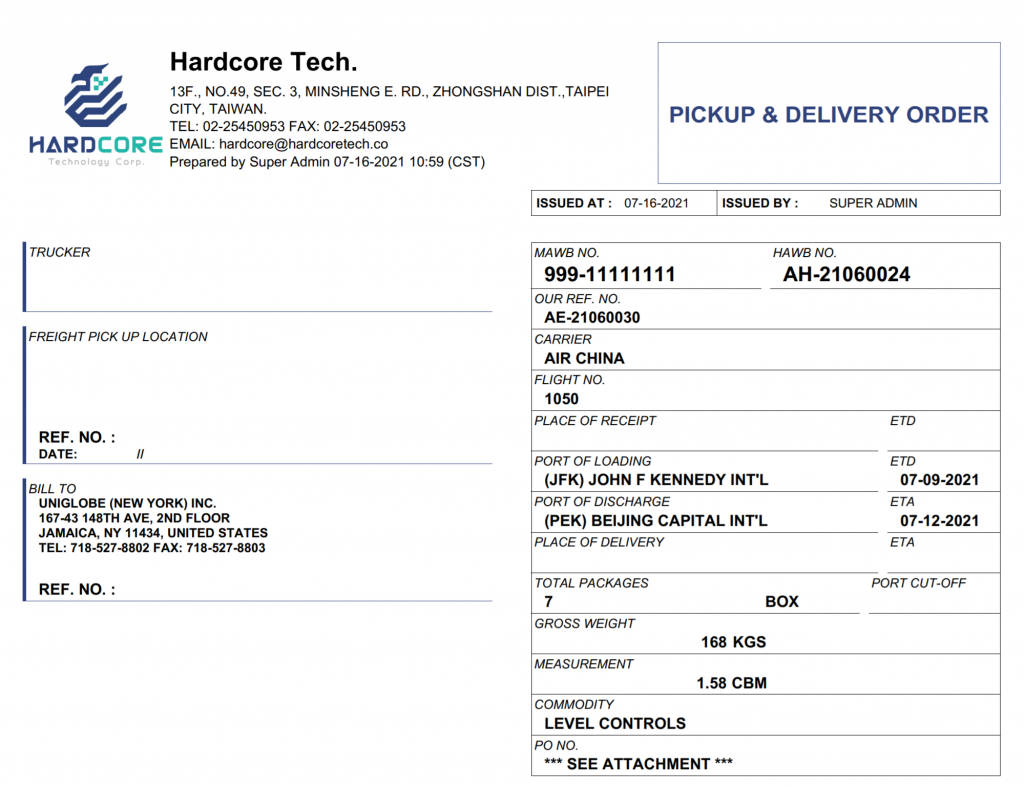
Labelling your HB/L with Container Owner Type
Upon request, you can enable the “Container Owner Type” to label your HB/L with one of the three options to help you better categorize your shipments :
- COC
- NOC
- SOC
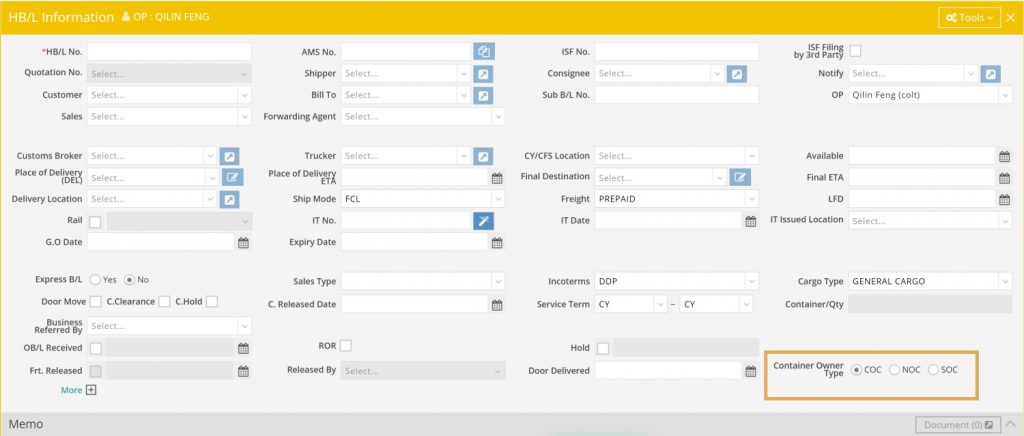
Updating OP on HB/L List by Batch
Editing the OP of specific shipments one by one can be a time-consuming task. Now, you can select all the shipments that you wish to modify in the list view and change all the OP at once using the “Change OP” field.
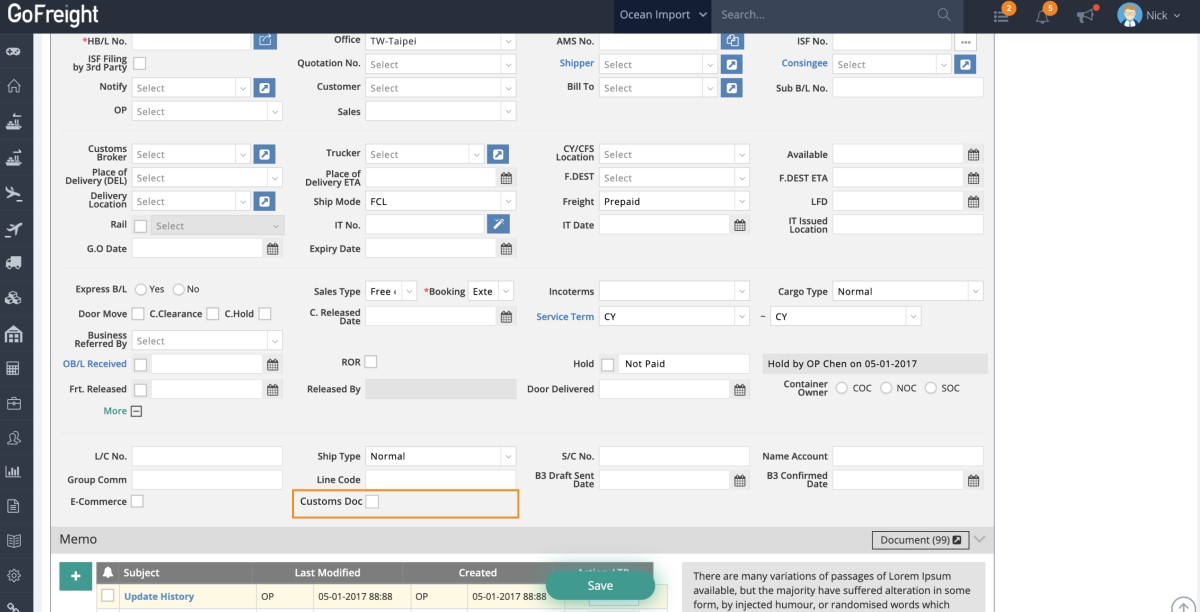
New fields for Ocean Import to track the status
For every Ocean Import HB/L, there’s now a “Customs Doc” checkbox. Once you have sent the customs documents to the broker, you can check the box as a reminder.
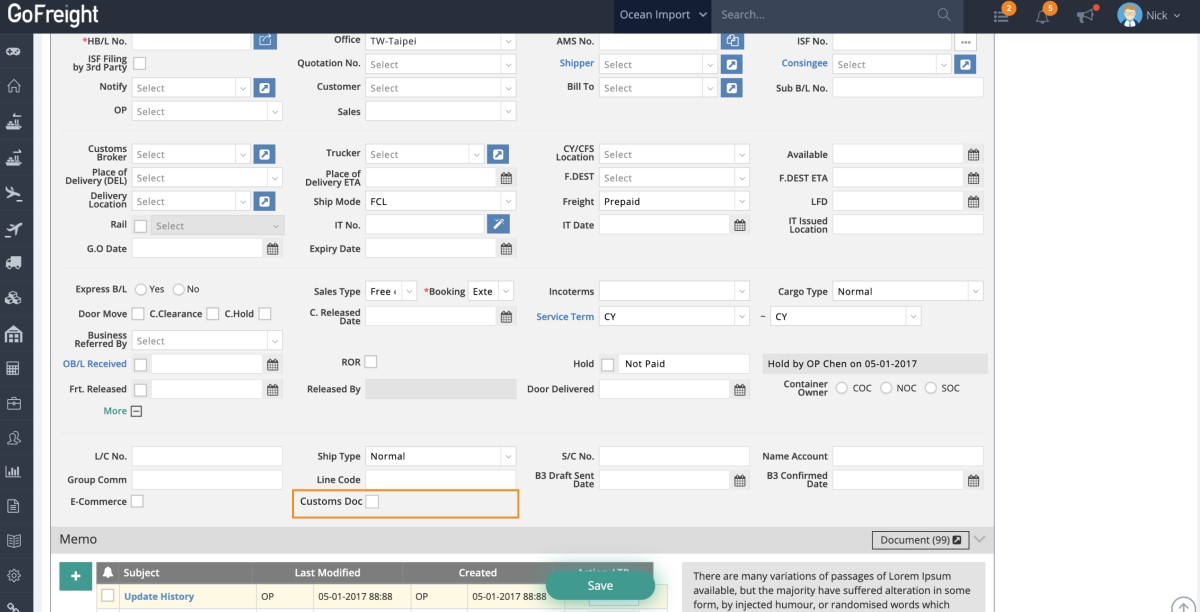
In the Container & Item tab of Ocean Import MB/L, two checkboxes, namely Carrier Release and Complete, to mark whether the carrier has released the container or the operation of this container has been completed.
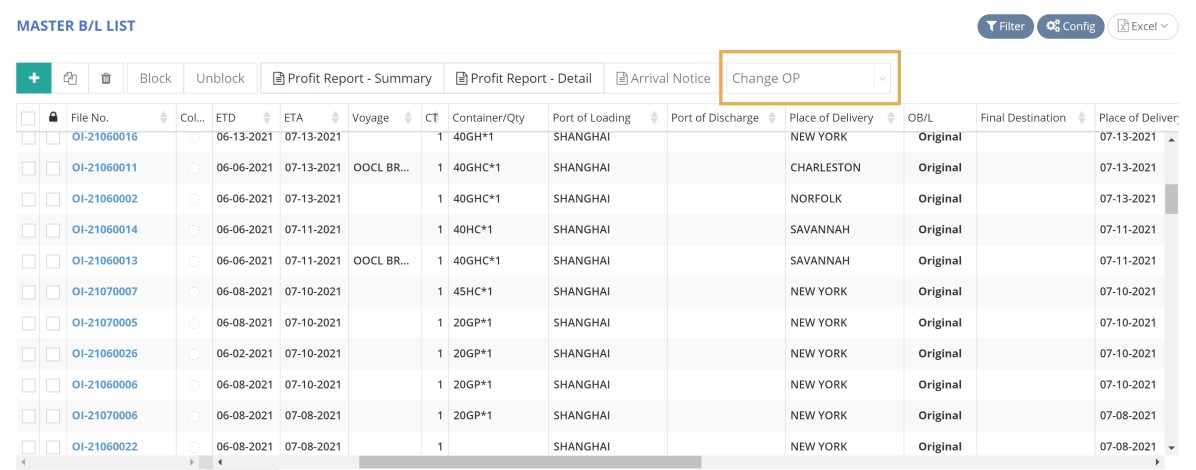
Expand / Collapse Your B/L Cards
Previously, you can view the corresponding shipper and consignee when you hover over the information icon of a specific B/L card when it’s collapsed.
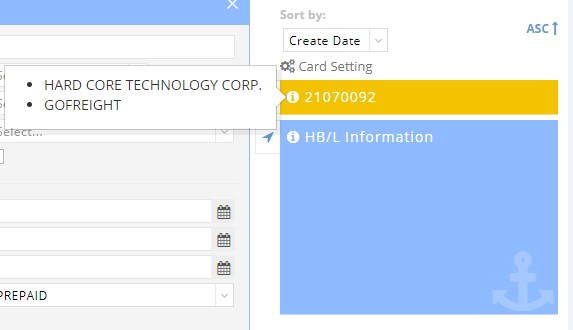
Now, you can decide to show or hide the information of the shipper or consignee in the “card setting” even when the card is collapsed.
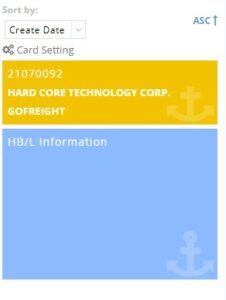
What’s improved
- After contacting our team to enable this feature, you can create AR/DC/AP entries that will be linked to shipments created in the previous financial year. Note that these entries will not be included in the financial year of those shipments but the current financial year.
- Under the Misc. module, you can now select all roles in the “issued by” field.